# Range Viewer
Viewer is a section in the FreeBetRange app where you can easily navigate and study your preflop strategy tree.
Viewer has two modes:
- Single-range is best for general browsing of your strategy and studying the logic of actions in specific situations.
- Multi-range is designed for comparing ranges across different game spots.
# Singe-range mode
Single-range mode is available by default when you first open the Viewer.
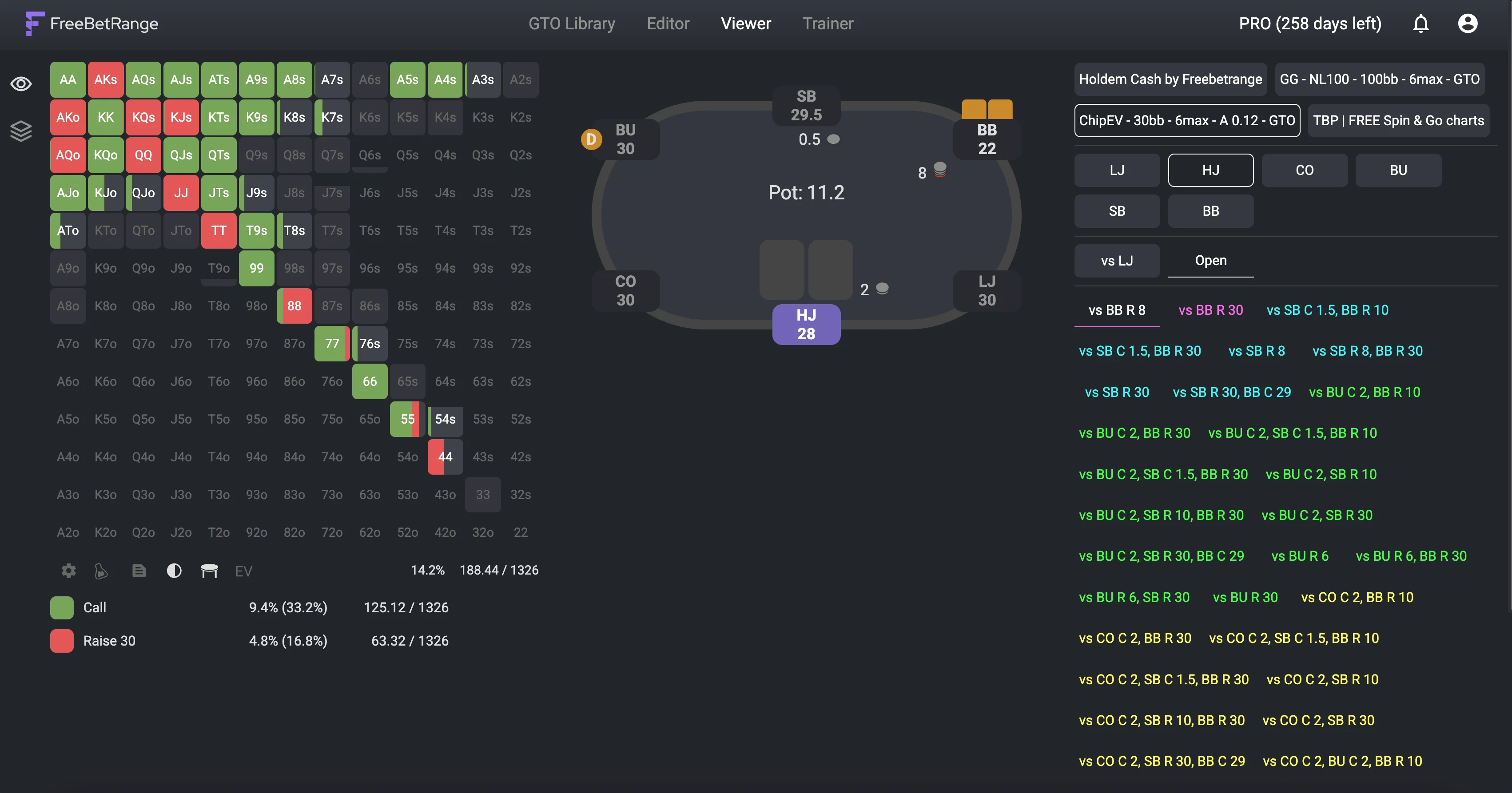
On the left side, you can see the range matrix for the currently selected spot. Next to the range matrix, the table view is displayed (if it’s available for the chosen range).
On the right side, you’ll find navigation buttons for moving through your strategy. When you switch between ranges, both the matrix and the table view update to reflect the strategy for the selected game situation.
# Table view
You can turn the table view on or off using the “table” icon located under the matrix. The app remembers your choice, so when you leave the Viewer and come back later, the table view state will remain the same as you left it last time.
# EV matrix
You can activate the EV matrix view by clicking on the “EV” icon under the range matrix. This view shows the expected value (EV) of each hand in the selected spot. To return to the regular range view, simply click the “EV” icon again.
# Layout customization
Open Viewer settings by clicking the gear icon under the hands matrix or by selecting Settings in the user menu. Here you can switch between horizontal and vertical layout options.
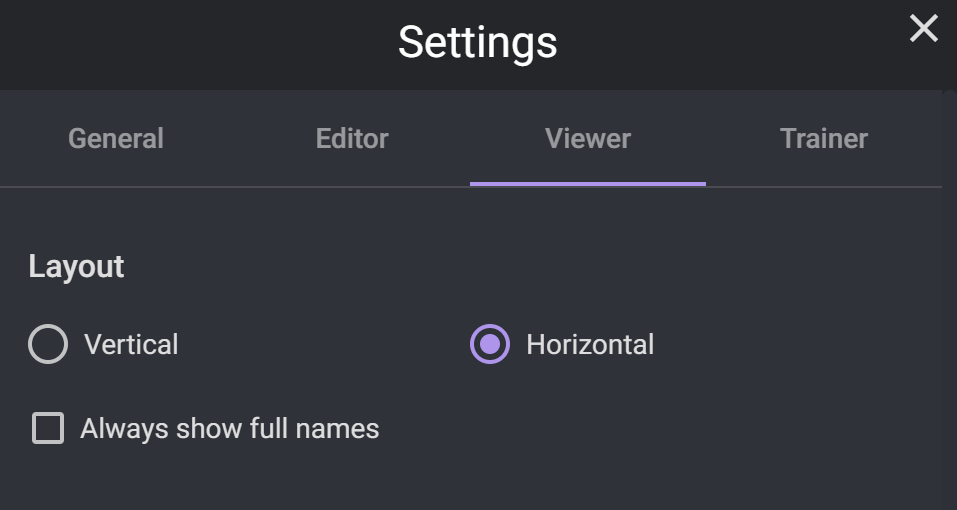
Vertical layout example:
Try resizing your browser window or opening Viewer on your mobile phone or tablet. Viewer automatically adapts to different screen sizes.
# Randomizer (PRO)
On a PRO version, there is a simple Random Number Generator displayed under the hands matrix. It will help you to follow the set frequencies accurately.
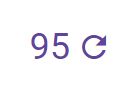
User settings allow you to turn on/off randomizer displaying as well as set the automatic random number update.
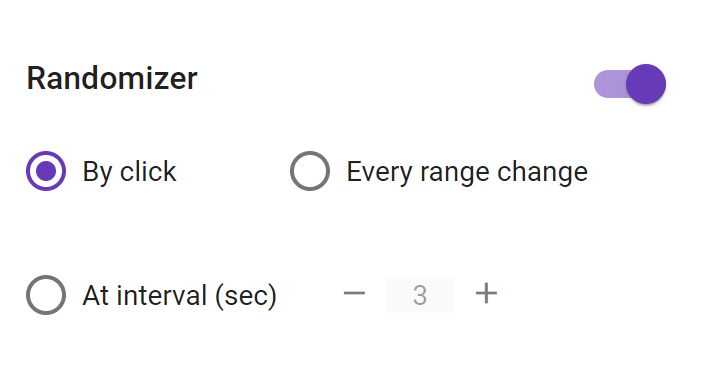
Randomizer update options
Every range change: a new random number will be automatically generated every time you switch the active range.
At interval (sec): a new random number will be automatically generated every N seconds.
# Colors adjustment (PRO)
Click the flask icon under the hands matrix to launch the color adjustment mode. This feature is available on PRO version only.
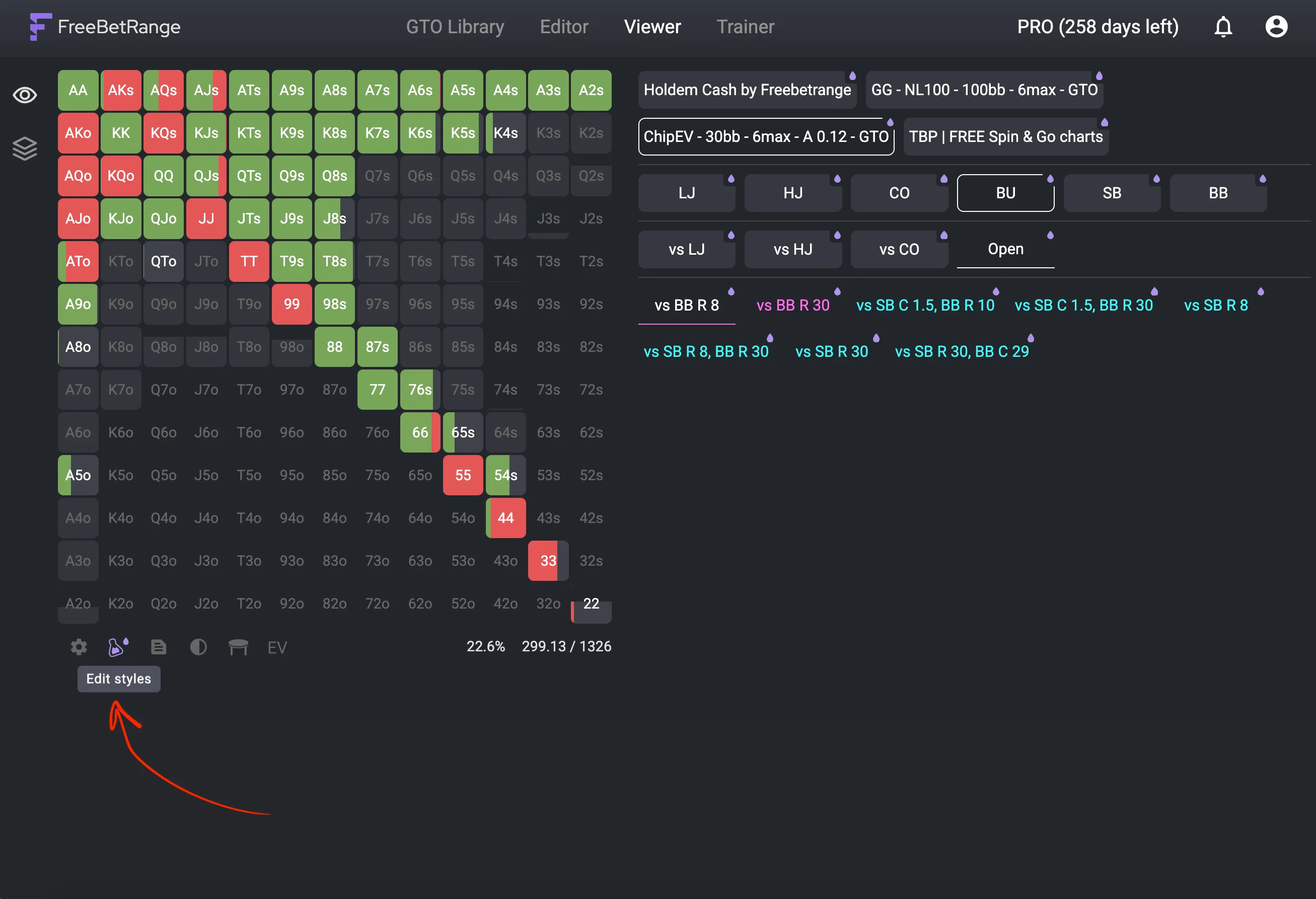
Now you may set custom colors for every range and folder by clicking the drop icon on the desired item.
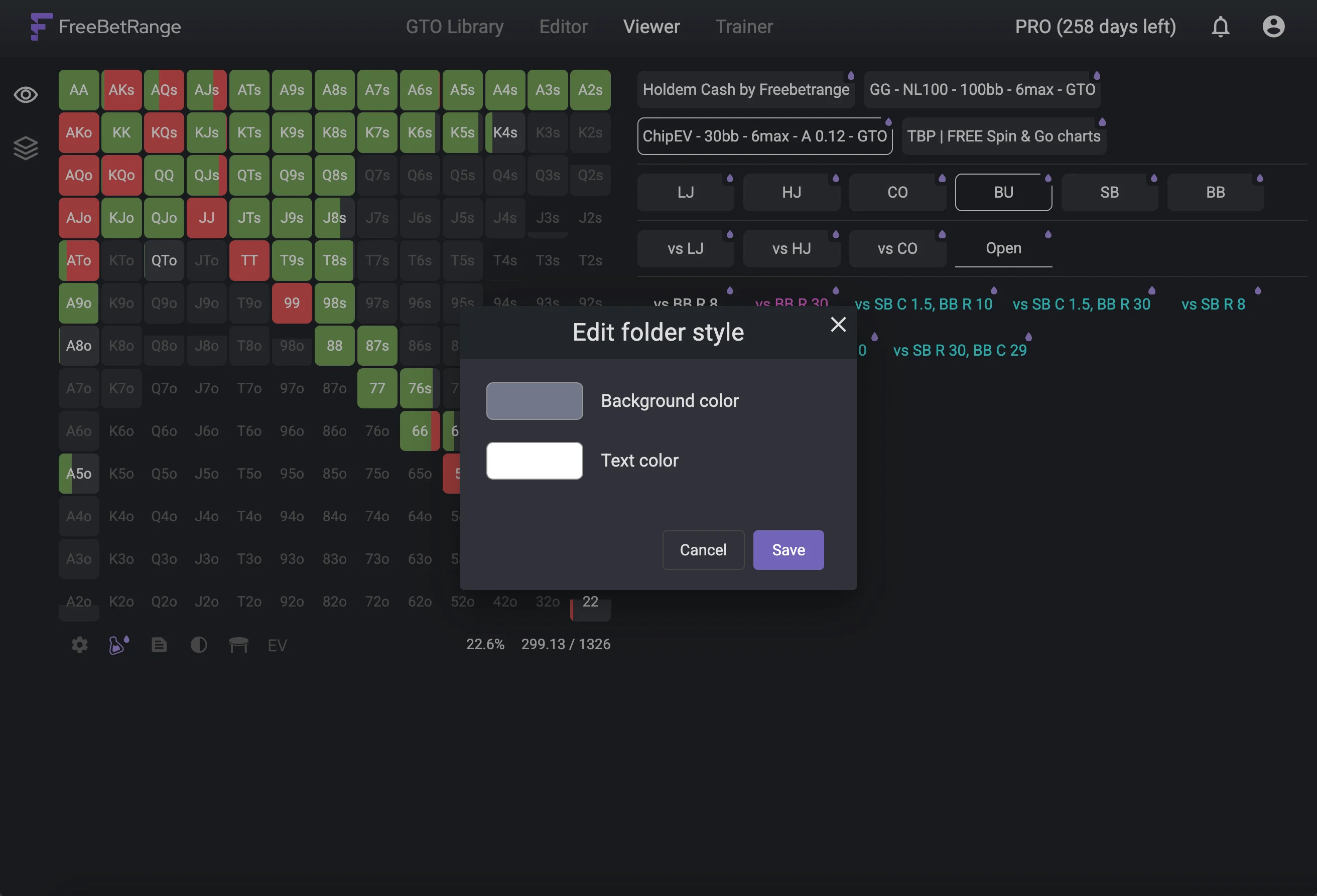
Once you finish editing, click the flask icon again to exit the color adjustment mode.
In all GTO solutions from the Library, ranges are already color-coded by positions for your convenience.
However, with Flask mode, you can still customize colors in your own ranges or adjust the default color scheme in the GTO ranges.
# Advanced customization (PRO)
In the user settings window, click Advanced settings to open additional customization options.
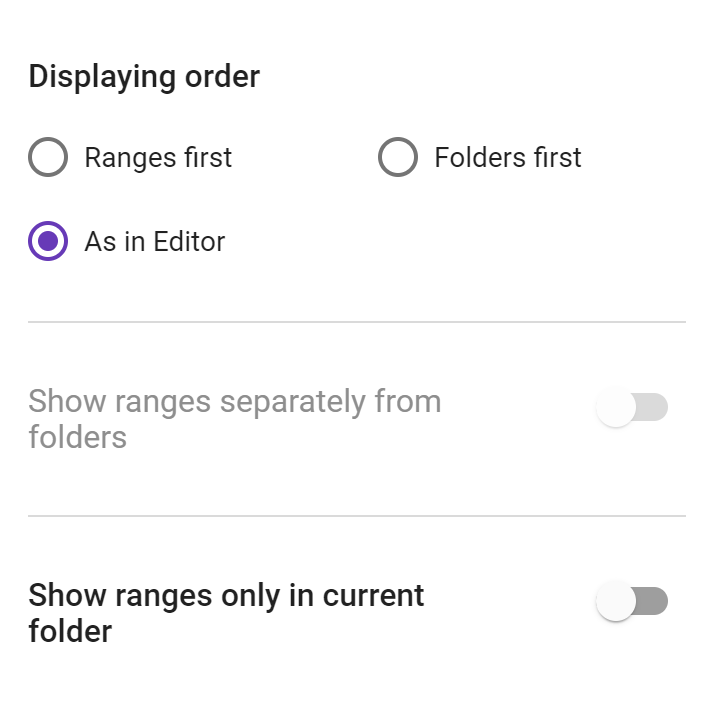
Advanced settings
Displaying order determines the order in which items are displayed. By default, the order will be the same as you set in Editor. But you can also force ranges or folders to be displayed first.
Show ranges separately from folders allows to show all the ranges on a separate row/column from folders. The option is turned off by default. It's available for enabling only if you set "Ranges first" or "Folders first" in the previous setting.
Show ranges only in current folder is also disabled by default. If you turn this option on, the ranges will only be displayed for the current level. The ranges from the previous levels will be hidden to not distract your attention.
# Multi-range mode
Multi-range mode is designed for comparing ranges across different spots. In this mode, you can open several ranges at once and see them side by side. This makes it easier to analyze how your strategy changes depending on the position, stack size, or other game factors.
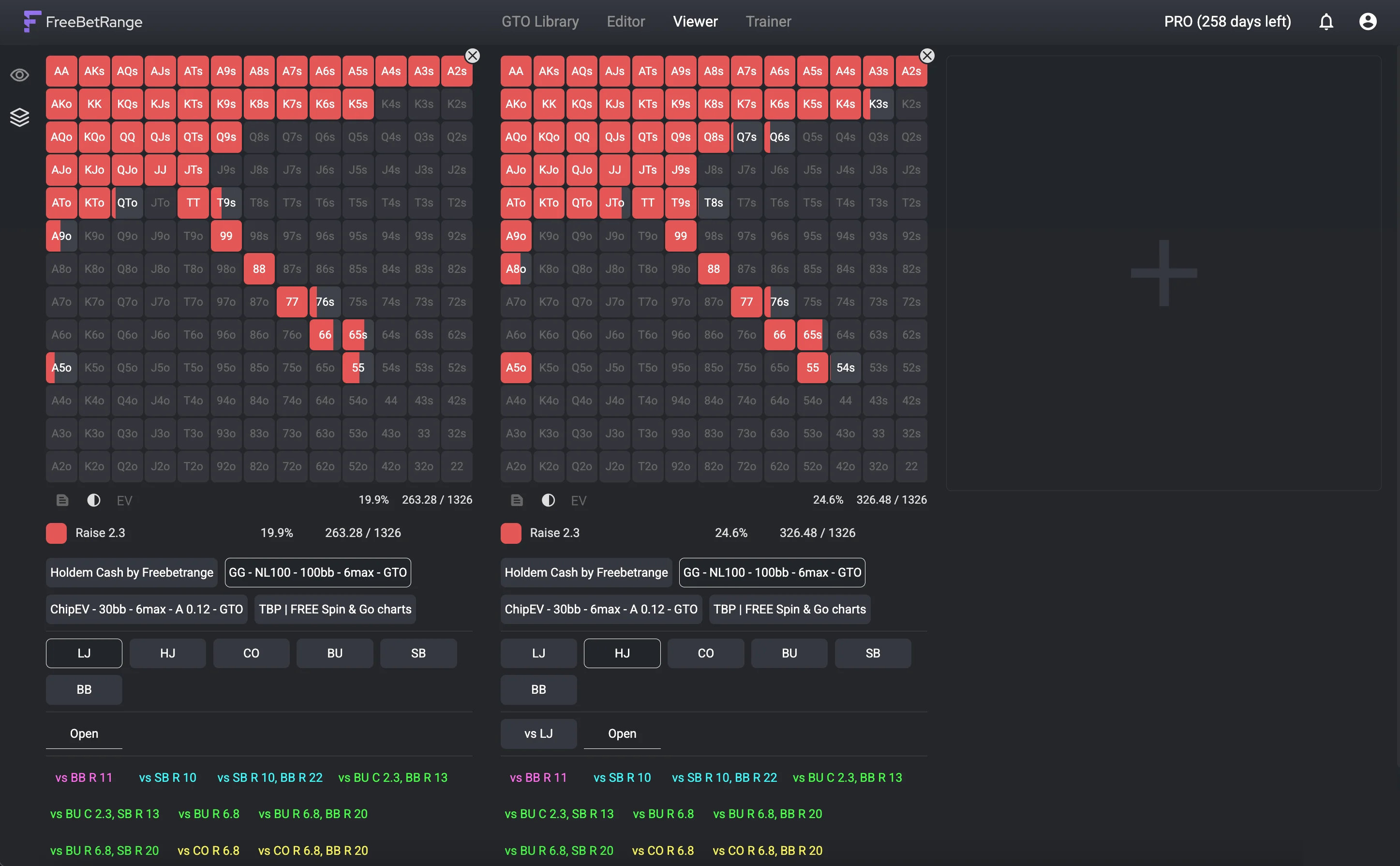
You can switch between Single-range and Multi-range modes using the two icons in the top-left corner of the Viewer.
In Multi-range mode, you can open up to 6 ranges in a row. If you have a large screen, you can view them all side by side. If all the ranges don’t fit in a single row on your screen, you can scroll left and right to see them.
For example, you can compare how you defend the Big Blind against open raises from all five positions:
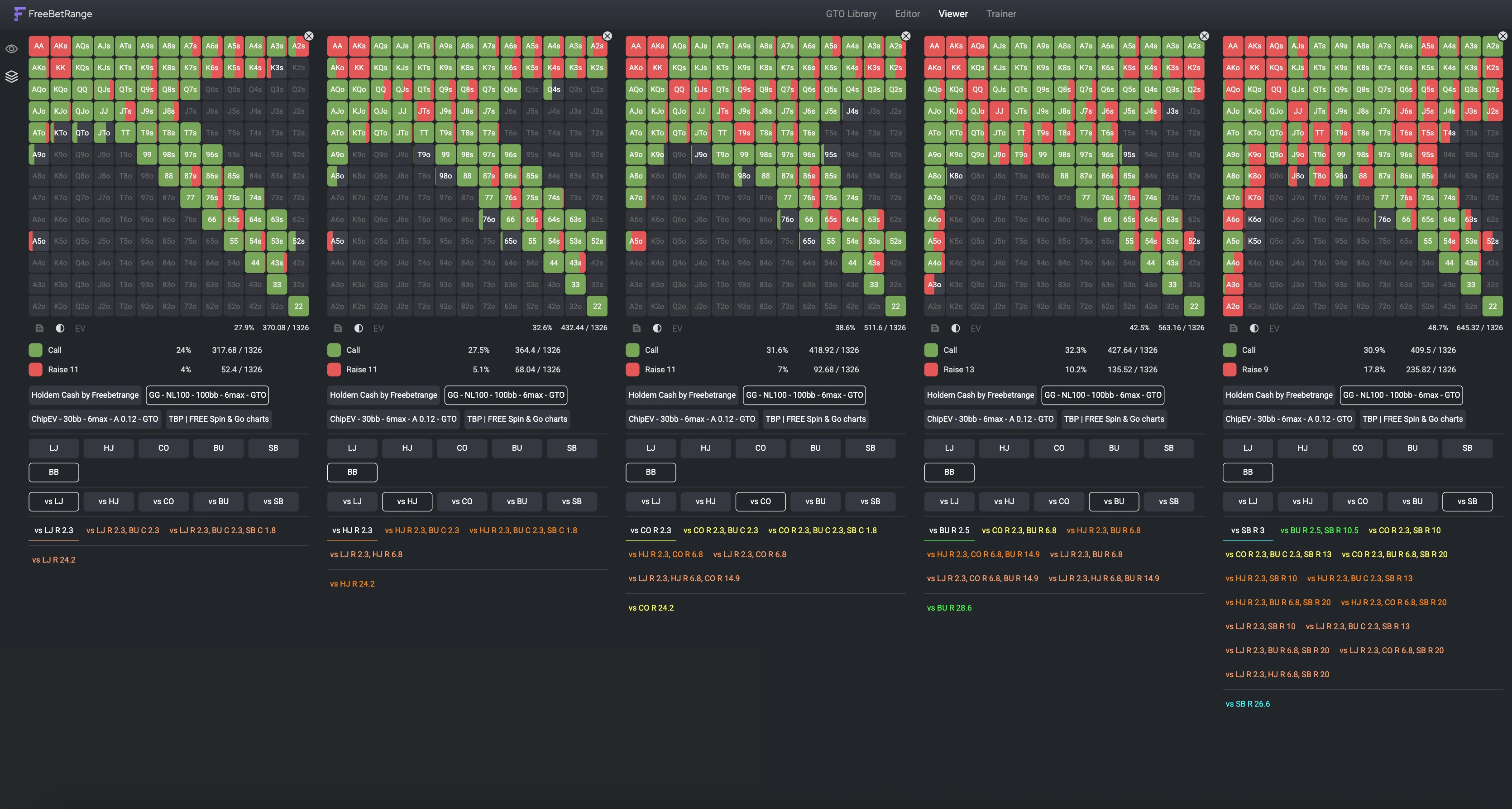
Adding and deleting ranges in the view is very easy. Click the [+] icon to add a range to the view. Click the (x) icon in the top right corner of any range to remove it from the view.
The application automatically remembers all ranges you’ve opened. So if you switch modes or even navigate to another section, no worries — when you return to the Multi-range Viewer, all the same ranges you had open last time will still be there.
# Mobile version
Our Viewer is fully optimized for mobile phones and tablets. You can view your strategy at any convenient moment right from your phone.
We recommend installing the progressive web app following our installation guide. This way, you’ll be able to launch Freebetrange with a single tap and use it just like a native mobile app — without any distracting browser elements.
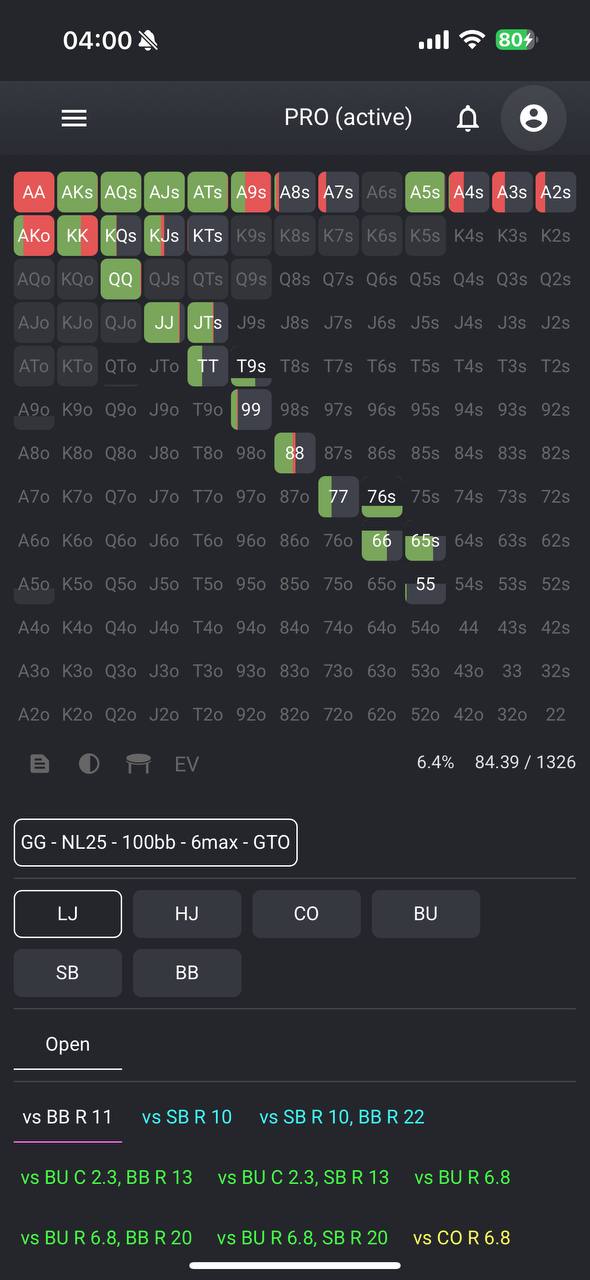
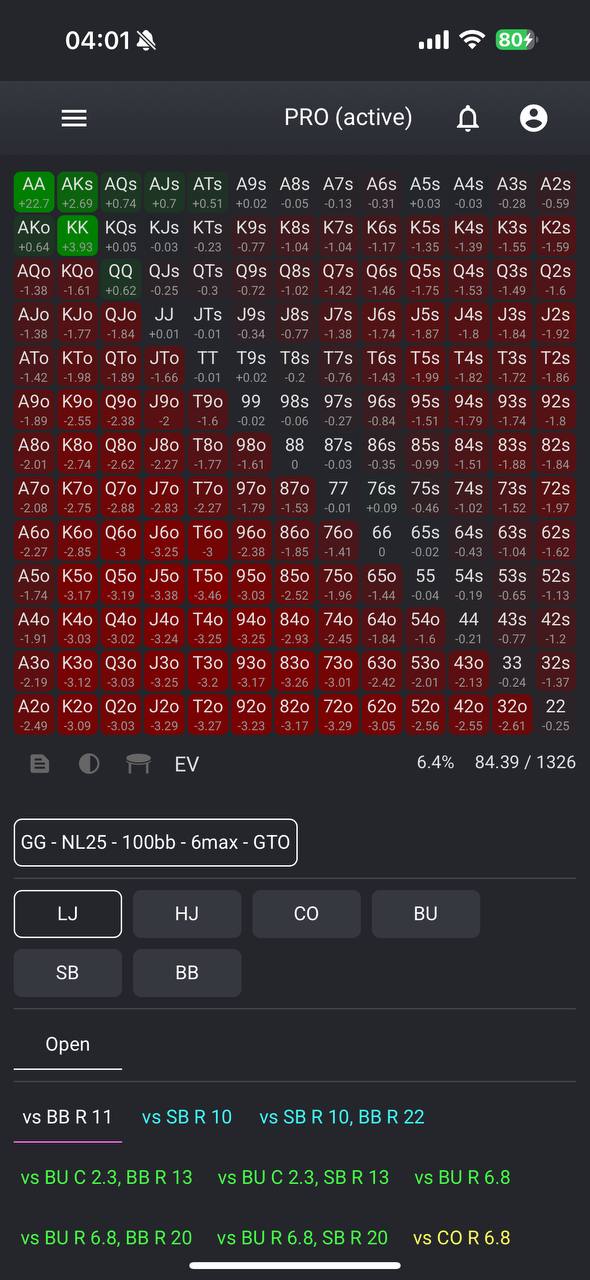
The Preflop Viewer is an essential tool in every poker player's arsenal. With the FreeBetRange Viewer, your preflop strategy is always at hand in a convenient and eye-pleasing format.
