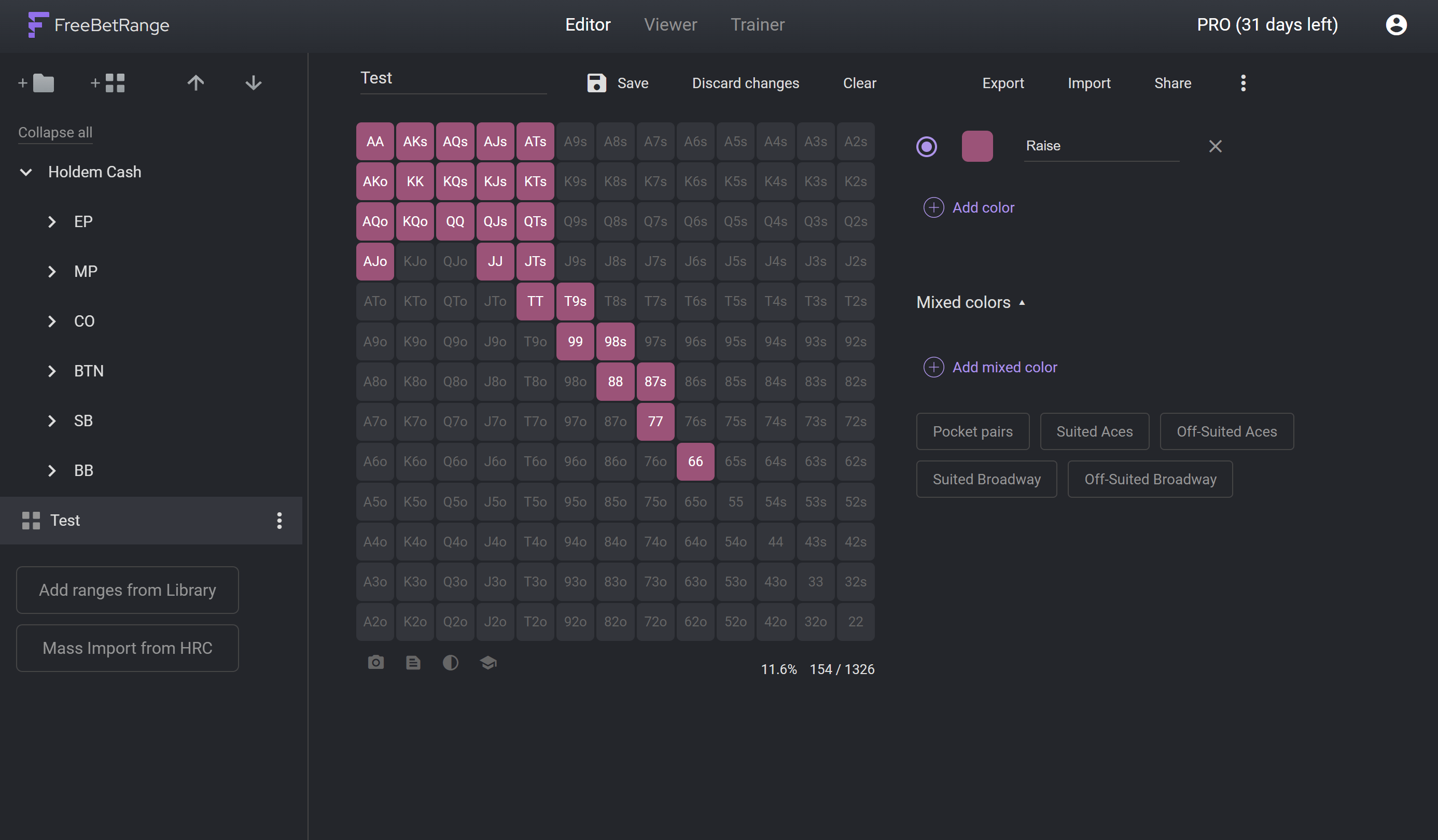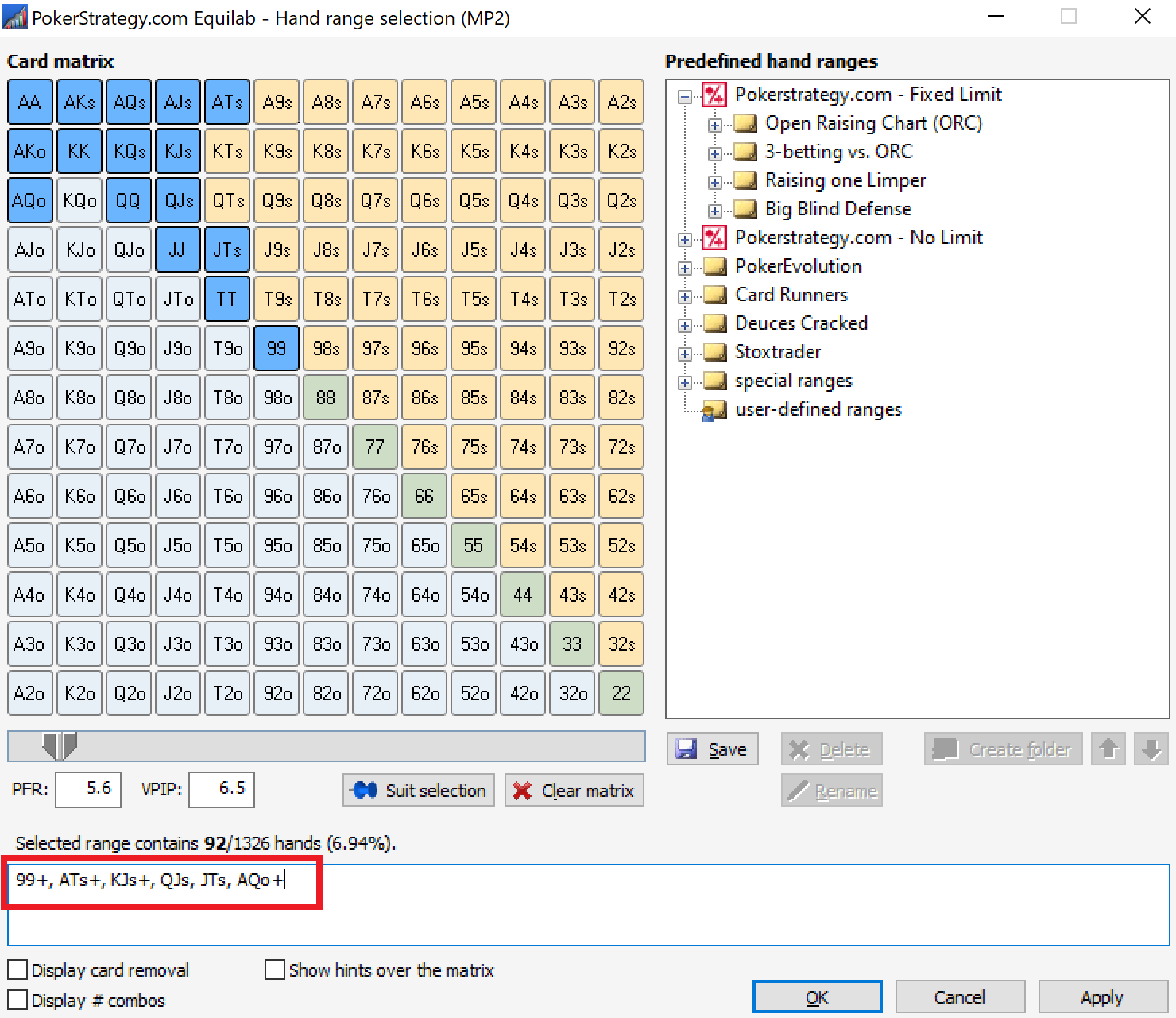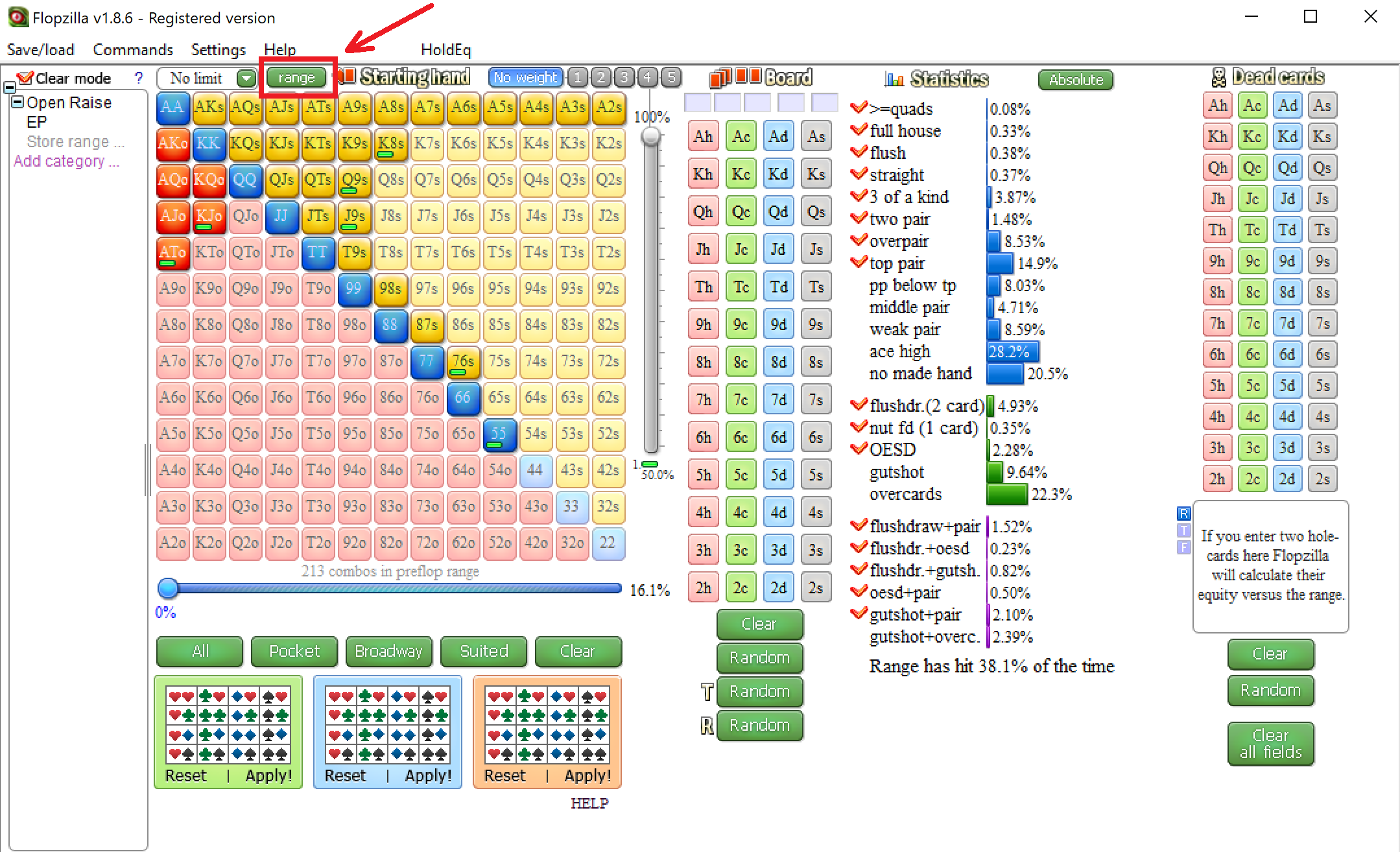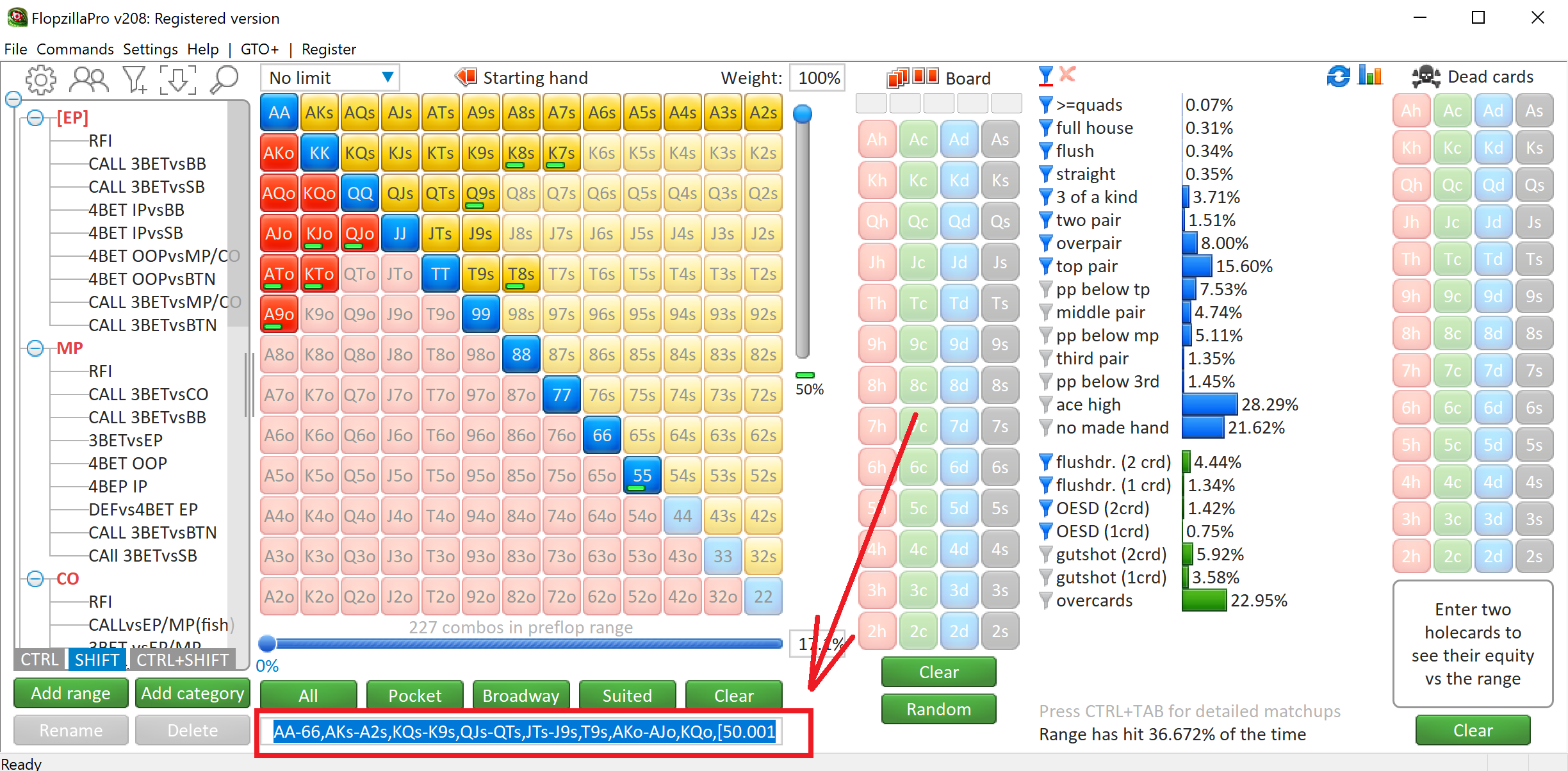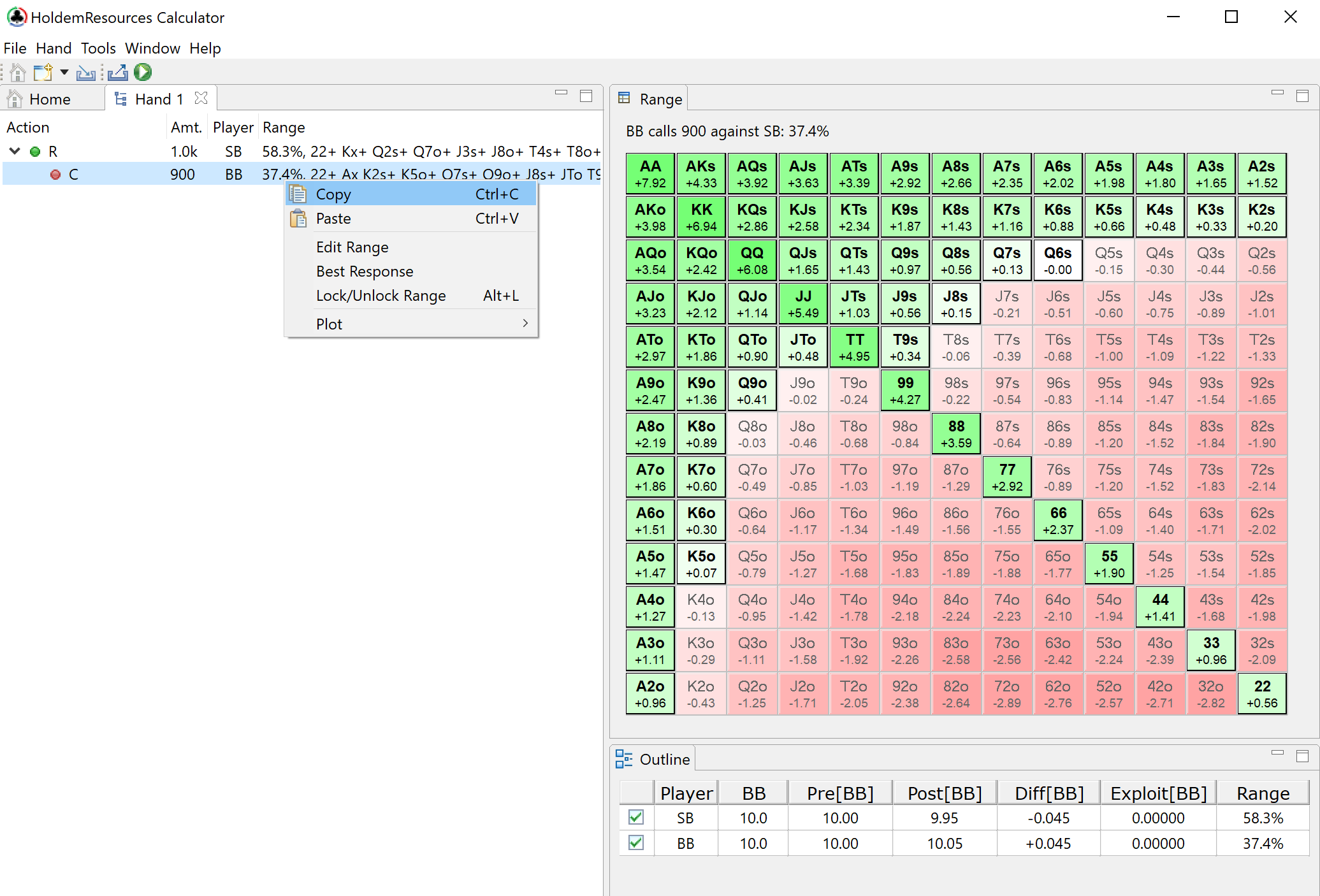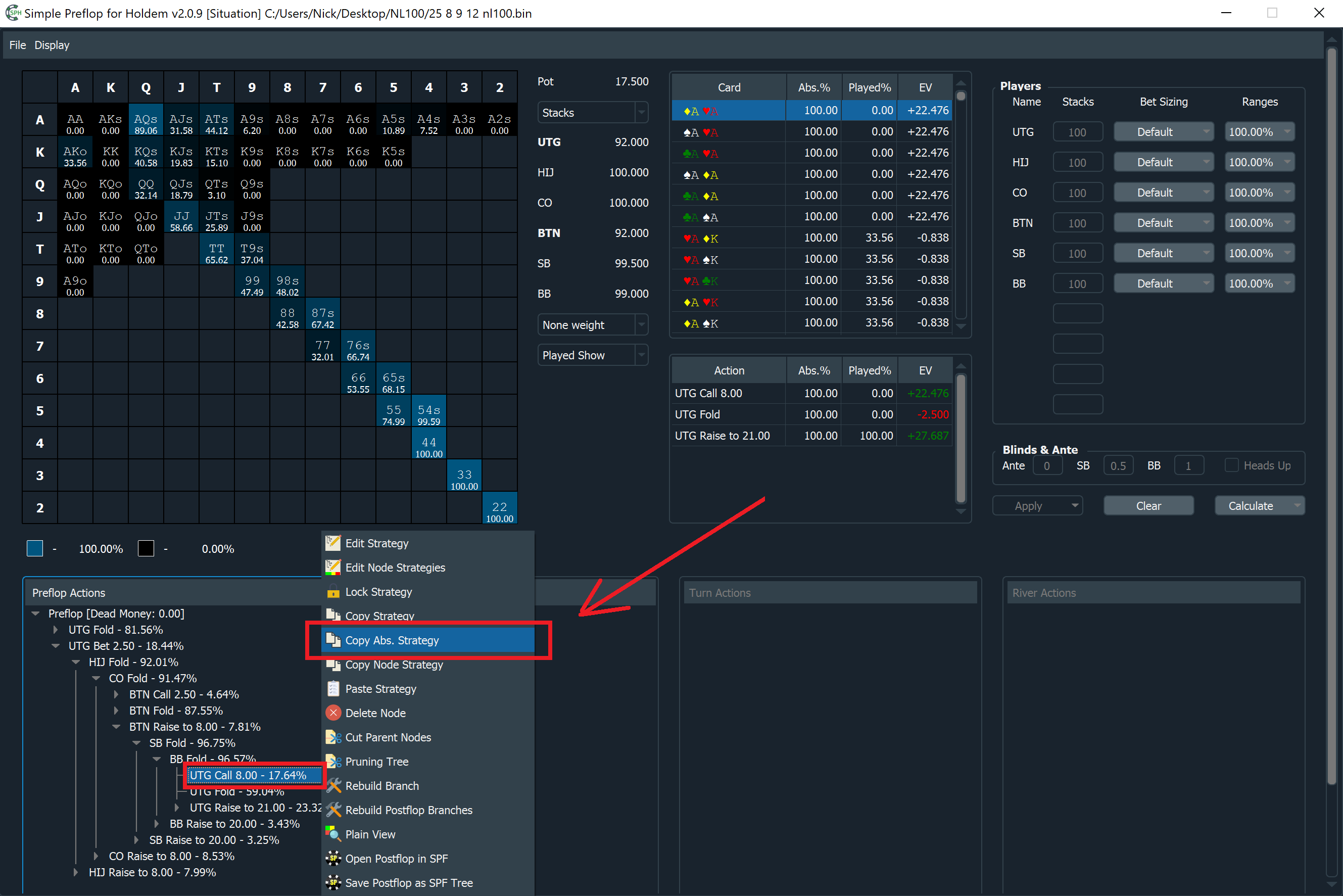# Import ranges
You can easily import ranges from other poker software like GTO Wizard (opens new window), Flopzilla (opens new window), Hand2Note (opens new window) and many others.
# How to import
# 1. Create a new empty range
Or select the existing one.
# 2. Click Import on the top toolbar
And choose the software you're going to import a range from.
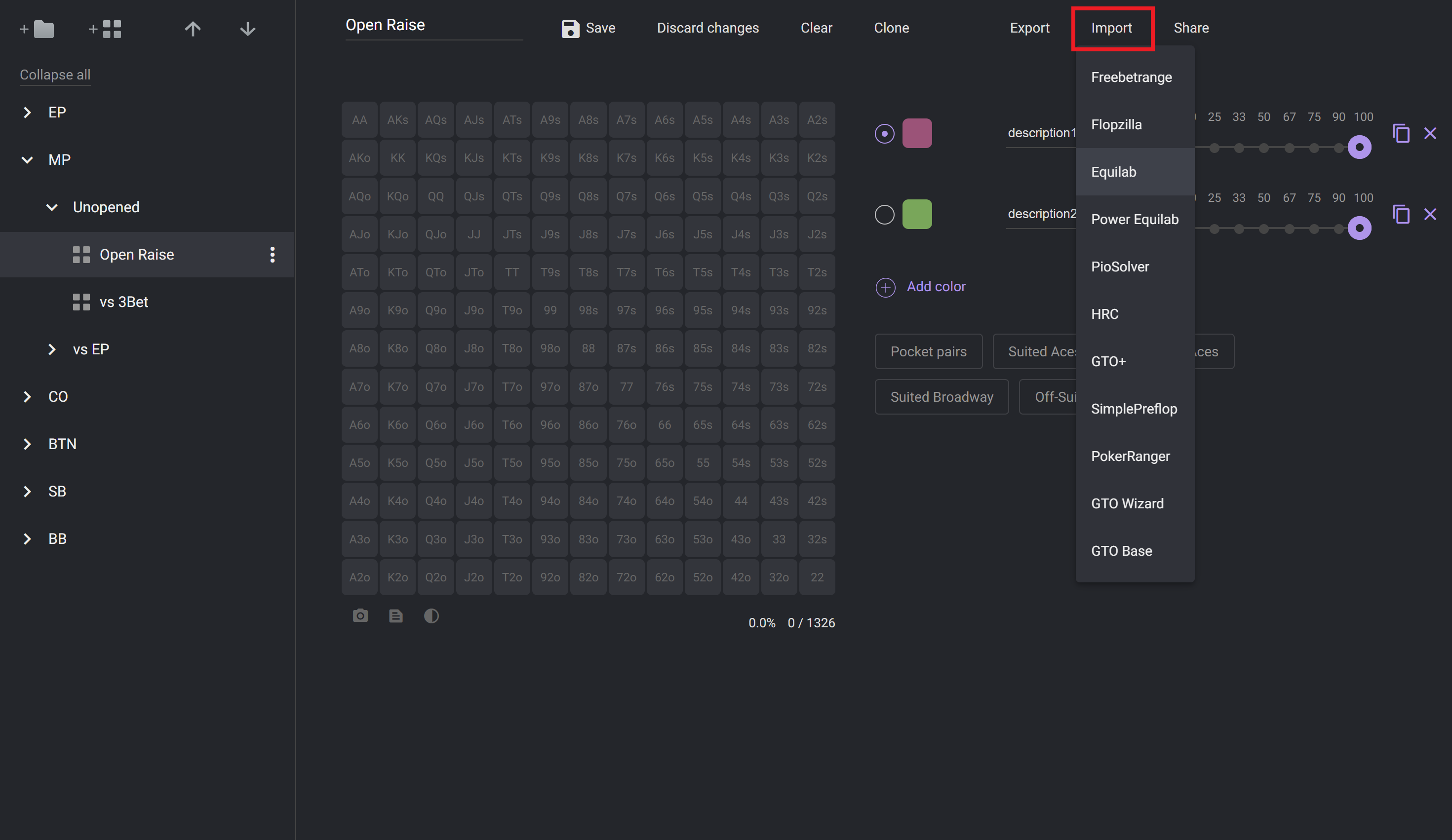
Freebetrange option implies the internal code of a range that can be used only in our app.
How to extract ranges from other poker tools
# 3. In the Import window, paste your range
You can also set color, name the action and adjust settings if needed.
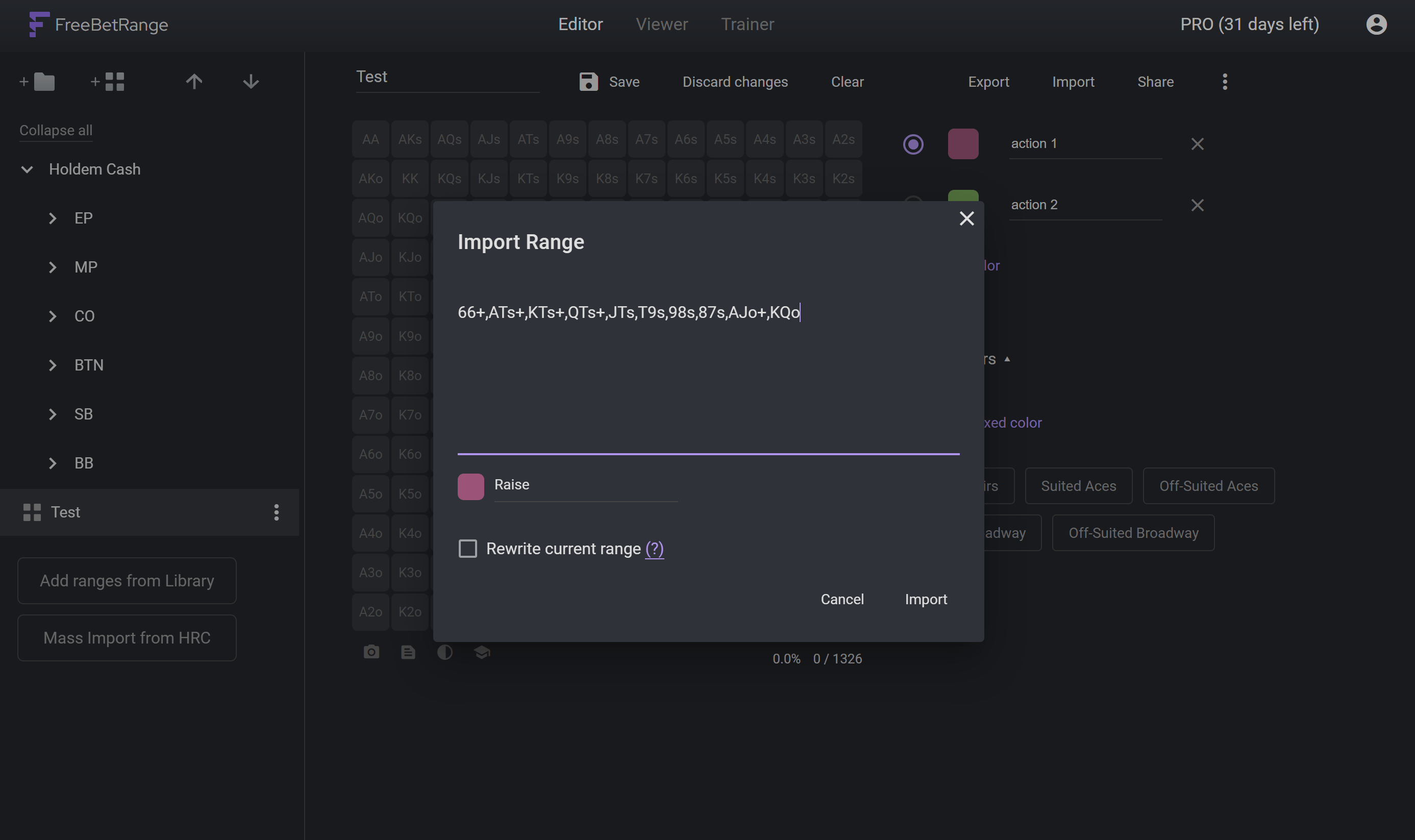
Rewrite current range (PRO) determines whether the range will be imported over the current one, or completely overwritten. Turn this option off if you want to import a few lines (Raise, Shove, Call, ...) into the same range.
# 4. Click Import
You'll see the imported range appears in the matrix. Click Save to save your new range.