# Export ranges
You can export one or all of your ranges for use inside Freebetrange or in other poker apps.
# Single range
Select a range, then click Export on the right side of the top toolbar. In the drop-down menu that appears, choose Freebetrange or Text range format.
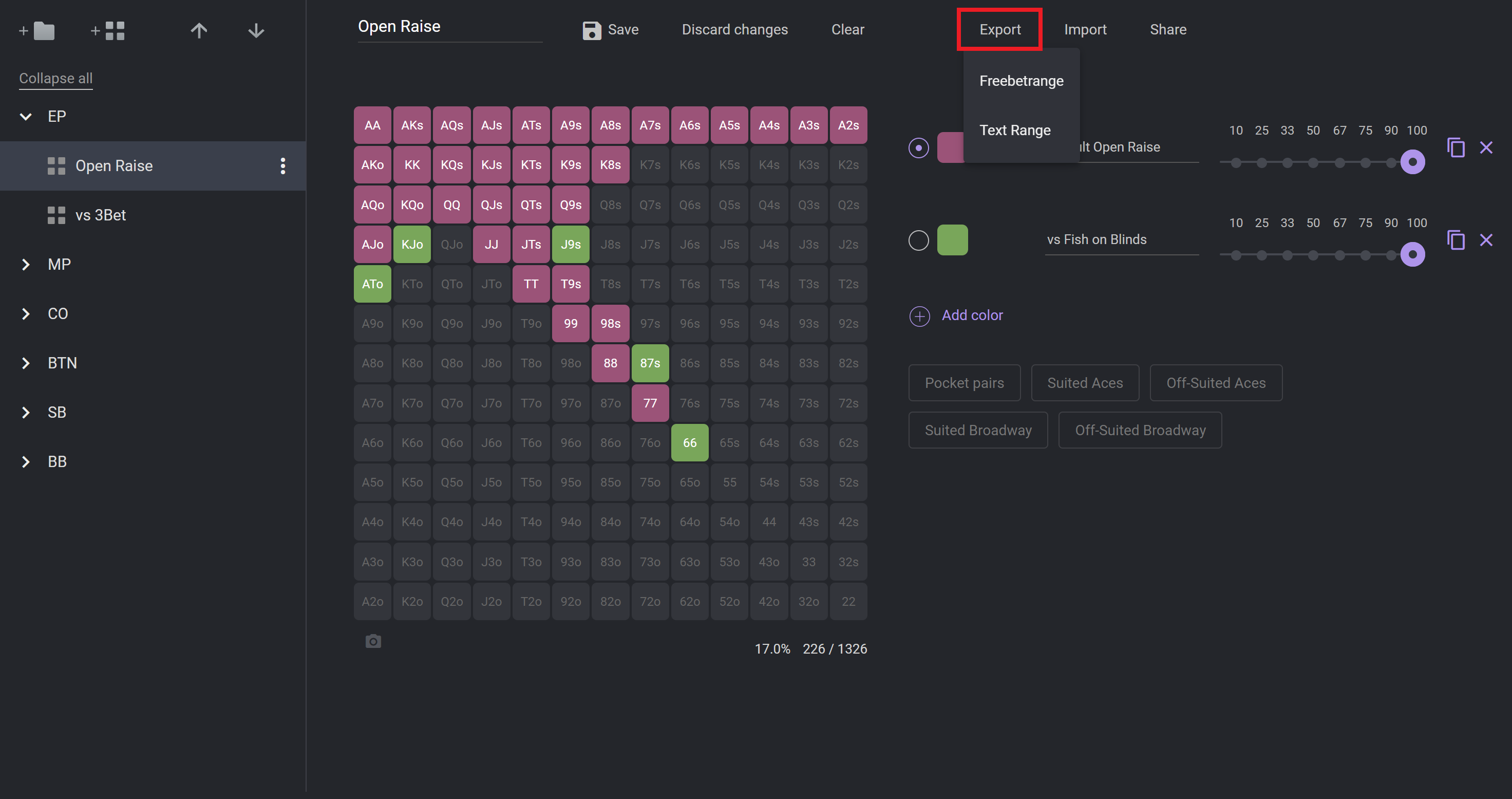
The range in the selected format will be instantly copied to a clipboard. Then you (or the person to whom you want to pass the range) can import it.
Formats
Freebetrange implies a special code that can only be used inside the application.
Text range is a common text format for ranges (e.g., QQ+,AKs). Use it to export ranges into other poker software.
Please note, that you can also quickly export a range in text format by selecting Copy text range option in the range context menu.
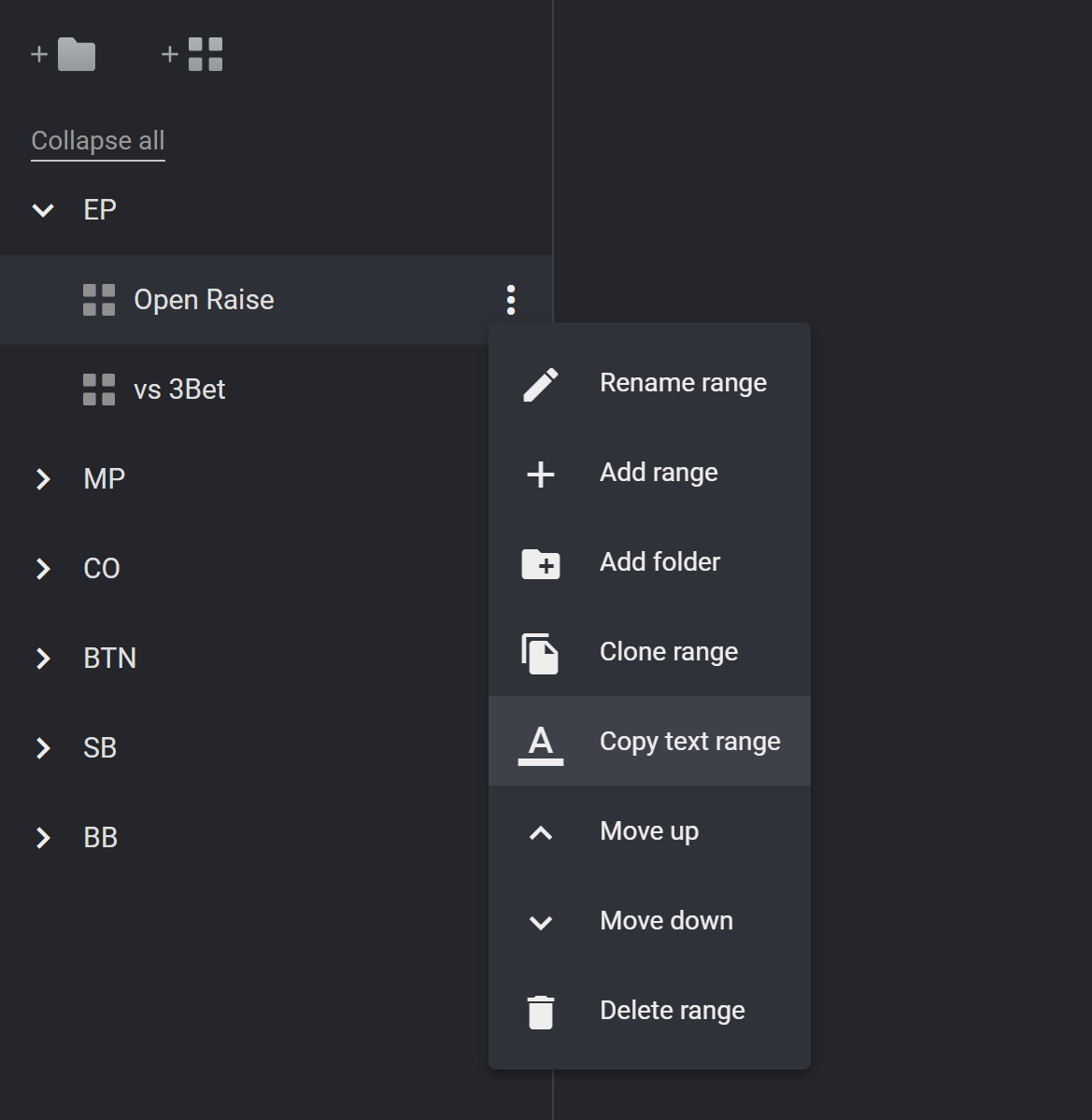
# All ranges (PRO)
If you want to export all your ranges at once, open the user menu and select Export configuration.
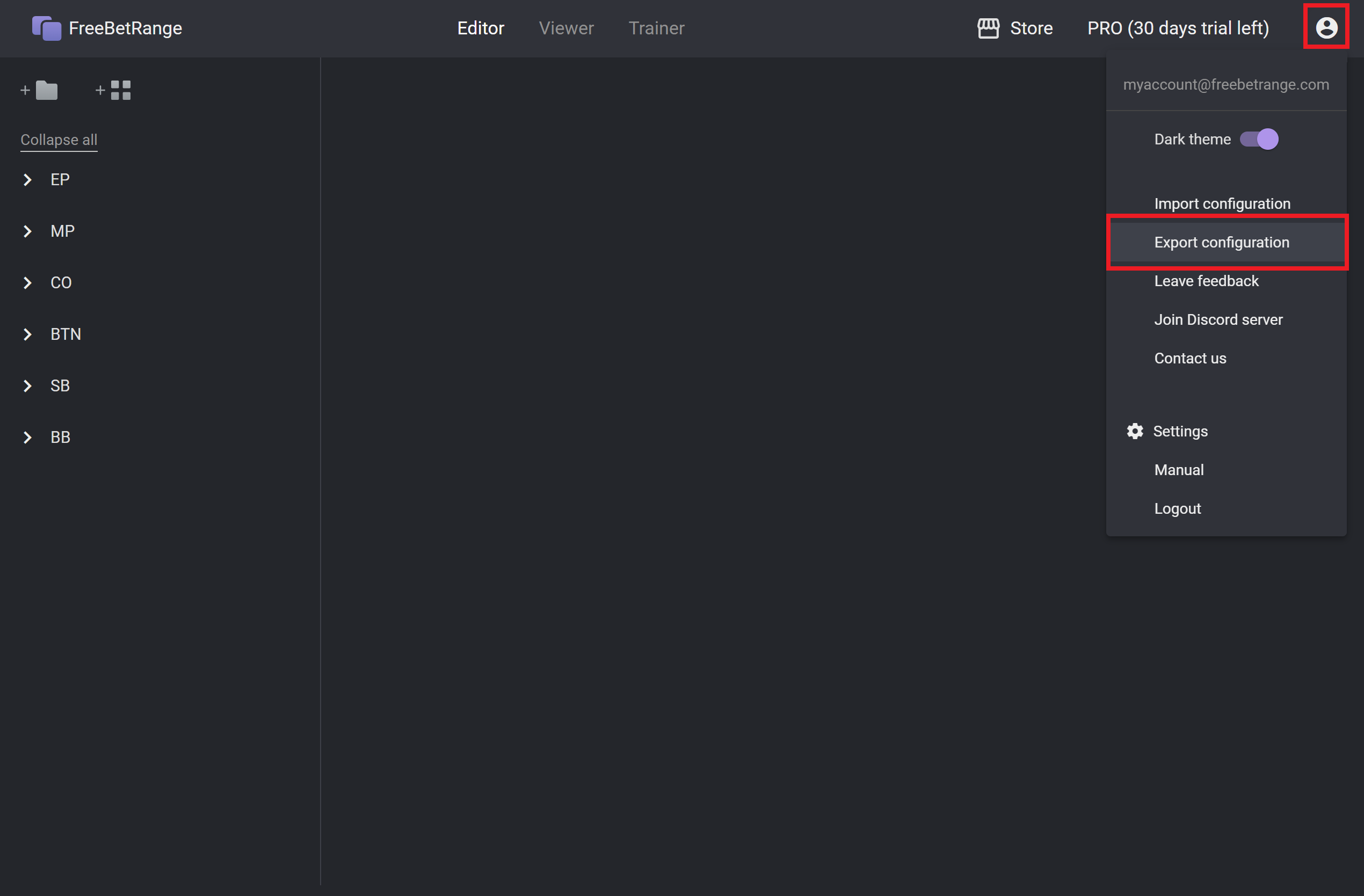
An additional window with export options will appear.
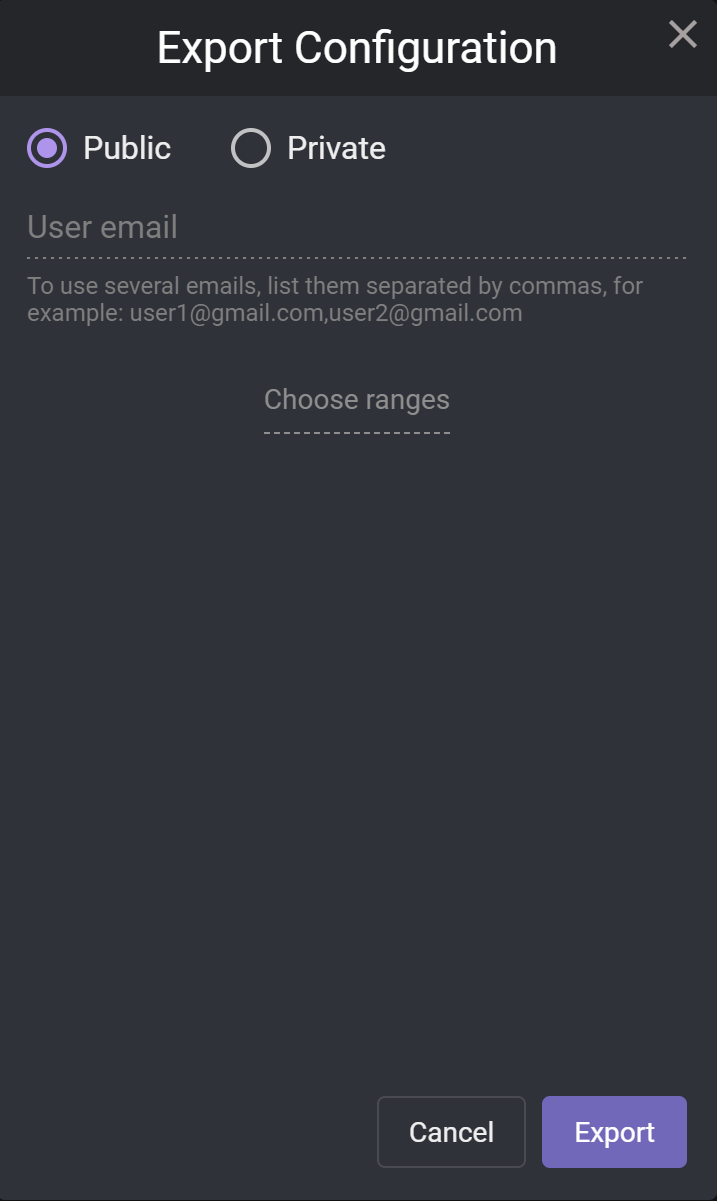
For a quick all-ranges export, just hit the Export button. The ranges.fbrange file will be automatically downloaded. This file contains the encoded information about all of your ranges.
Configuration export doesn't work in the trial version, only with paid PRO subscription.
Click Choose ranges if you want to export only specific folders and ranges.
By default, the export is done in Public mode. Anyone will be able to import the file, and fully use the ranges, including cloning and export features.
Switch to Private mode if you want to protect your config. Only users with the emails you specified will be able to import the configuration. Moreover, the cloning and export features will be restricted for the private ranges.
To import configuration from ranges.fbrange file, open the user menu and select Import configuration. Learn more...
